How to troubleshoot when you have problem accessing internet
- Check for installed ethernet card driver. Hold " WINDOWS " key and press " R " to open RUN window. Type " devmgmt.msc " without double quotes and press ENTER key to open DEVICE MANAGER window.
- Go to NETWORK ADAPTERS in the list and click on " + " symbol on the left of the heading. Now you should be able to see a list under NETWORK ADAPTERS heading. If you do not see any list in NETWORK ADAPTERS list then the ethernet card driver is not installed. If the ethernet card driver is corrupt or not properly installed, you see a yellow color question mark symbol or exclamatory symbol in the list then reinstalling the driver will fix the problem. Still if you have the problem, replace the ethernet card. Most of the recent motherboard comes with integrated LAN port. If you on-board LAN port has problem then install new PCI ETHERNET CARD which can be fixed on the PCI slot of your motherboard.
- Check for proper connectivity of CAT5 network cable between your computer's ethernet card and router or modem.
- Check if your LOCAL AREA CONNECTION is disabled. Hold " WINDOWS " key and press " R " to open RUN window. Type " ncpa.cpl " without double quotes and press ENTER key to open NETWORK CONNECTIONS window. If disabled, right-click on LOCAL AREA CONNECTION and click on " ENABLE " to enable network connection.
- Check for the connectivity between your computer and router or modem using PING command. Hold " WINDOWS " key and press " R " to open RUN window. Type " cmd " without double quotes and press ENTER key to open DOS window. In the command prompt type " ping <IP address> " without double quotes and press ENTER key. Replace <IP address> with the IP address of router or modem. You should get reply from router or modem. If not, there should be either problem with CAT5 cable or ethernet card/driver or with your router/modem or with your internet service provider.
- If you are able to ping router or modem and not able to access internet then there should be problem with either your network connection setting such as IP address, Default Gateway or DNS servers or with your internet service provider. Contact your service provider for IP address, Default Gateway and DNS Servers. If your IP address is assigned automatically (DHCP) there is no need to manually assign IP address.



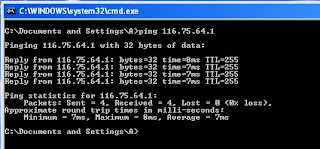
This was a great help in resolving my network issue. Thanks!
ReplyDelete