In a computer any devices (example: DVD Writer, Display, Network card or Ethernet card or any external devices attached, etc) to work properly you need to install driver for that particular device. If you are facing problem with any devices not working properly or not getting detected properly, then you might have not installed the device driver properly or if already installed then the device driver might have been corrupted or the device hardware itself should be having a problem. All the computer hardware components or devices installed successfully or unsuccessfully can be viewed in DEVICE MANAGER.
To open DEVICE MANAGER, go to "START" and click on "SETTINGS" and click on "CONTROL PANEL" to open CONTROL PANEL window. Inside CONTROL PANEL window double click on "SYSTEM" to open "SYSTEM PROPERTIES" window. In the "SYSTEM PROPERTIES" window click on "HARDWARE" tab. Now you should be able to see a "DEVICE MANAGER" button.
Click on "DEVICE MANAGER" to open "DEVICE MANAGER" window to see the list of all installed devices in your computer.
The easiest way to open DEVICE MANAGER using keyboard is hold the "WINDOWS KEY" and press "R" to open RUN window or go to "START" and click on "RUN" to open RUN window. Now type "devmgmt.msc" in the RUN window and click OK button or press "ENTER" key to open DEVICE MANAGER window.
In the device list if any device which has a yellow question mark with exclamatory symbol on the left side of the device name as shown below, means that particular device is not installed. In order to make that particular device work properly, you should install driver for that device. In the below image you can see that there is a yellow question mark with exclamatory symbol next to "EHTERNET CONTROLLER". This means the network or ethernet driver is not installed. In order to make the ETHERNET CONTROL work, you need to install the ethernet or network driver.
Sometimes some devices will not work even if the driver is installed properly. For example, consider sound driver is installed properly and you are not be able to hear the sound. Then first check whether the volume control in the STATUS bar is MUTE. If it is not mute then re-installing the device driver for sound card. If you still cannot hear the sound, then chances are more that your sound card hardware device is not functioning properly.
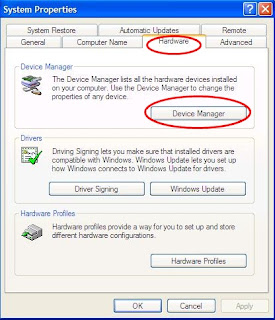


This is such an informative article and very clearly written. Every single thought and idea is direct to the point. Perfectly laid out. Thank you for taking your time sharing this to you readers.international calls
ReplyDeleteIt is really helpful topic giving insightful information about how to know devices that are not properly installed in WINDOWS. Thanks for sharing such a wonderful information. You can also try online technical support providers for solving such kind of problems.
Delete