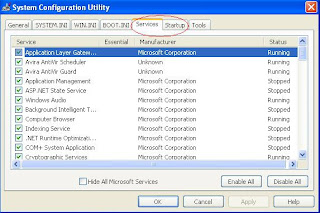- AGP = Accelerated Graphics Port
- AMD = Advanced Micro Devices
- ASCII = American Standard Code for Information Interchange
- ATX = Advanced Technology Extended
- ADSL = Asymmetric Digital Subscriber Line
- BIOS = Basic Input Output System
- CMOS = Complementary Metal Oxide Semiconductor
- CD = Compact Disk
- CDR = Compact Disk Recorder
- CDROM = Compact Disk Read Only Memory
- CDRW = Compact Disk Re-Writer
- CDFS = Compact Disk File System
- DPI = Dots Per Inch
- DIMM = Dual Inline Memory Module
- DSL = Digital Subscriber Line
- DVD = Digital Versatile Disk
- DVD-RAM = Digital Versatile Disk Read Access Memory
- DDR = Double Data Rate. Some times called as Double Dynamic RAM
- DRAM = Dynamic Random Access Memory
- EPROM = Erasable Programmable Read Only Memory
- EEPROM = Electrically Erasable Programmable Read Only Memory
- FTP = File Transfer Protocol
- FDD = Floppy Disk Drive
- FDC = Floppy Disk Controller
- FSB = Front Side Bus
- FAT = File Allocation Table
- HDD = Hard Disk Drive
- IP = Internet Protocol
- IDE = Integrated Drive Electronics
- IRQ = Interrupt Request
- Kbps = Kilobytes Per Second
- LAN = Local Area Network
- LCD = Liquid Crystal Display
- LED = Light Emitting Diode
- MMX = Multi Media Extensions
- MAC = Media Access Control
- Mhz = Mega Hertz
- Mbps = Megabytes Per Second
- MAN = Metropolitan Area Network
- NIC = Network Interface Card
- NTFS = New Technology File System
- OEM = Original Equipment Manufacturer
- POST = Power On Self Test
- PnP = Plug n Play
- PCB = Printed Circuit Board
- PCI = Parallel Communication Interface
- ROM = Read Only Memory
- RAID = Redundant Array of Inexpensive Disks
- RDRAM = Rambus Dynamic Random Access Memory
- SDRAM = Synchronous Dynamic Random Access Memory
- SVGA = Super Video Graphics Array
- SCSI = Small Computer System Interface
- SATA = Serial Advanced Technology Attachment
- TCP = Transmission Control Protocol
- VGA = Video Graphics Array
- VPN = Virtual Private Networking
- WAN = Wide Area Network
- XMS = Extended Memory Specification
- XT = Extended Technology
Tips for repairing computer, networking computers and data recovery from hard disk or any other external media and finally keyboard shortcuts, obviously the best way to work faster than mouse.
Friday, May 20, 2011
Computer Acronyms
Labels:
COmputer Acronyms,
Computer Repair
How to increase virtual memory?
If your computer is slow and working on high resolution softwares like Corel Draw or Photoshop or any other programs, you would have come across a message "Your virtual memory is very low" popping up on the taskbar making your computer very slow and getting freezed.
Virtual memory also called as paging file or swap file is the computer's secondary memory which is used by your operating system to act as primary memory (physical RAM). If your computer needs more memory to run the applications, the operating system will assign some portion of the hard disk space to act as primary memory.
The paging file is stored in the hard disk. It is a hidden file which your operating system uses to store data that cannot fit into the primary memory.
The paging size should be 1.5 times of the actual physical RAM size (150% of your actual RAM size). Increasing the paging file size to more than 150% of the actual RAM size does not make any difference. To increase the speed of your computer you have to increase the size of your physical memory (RAM).
To increase the virtual memory "RIGHT-CLICK" on "MY COMPUTER" and click on "PROPERTIES". Go to "ADVANCED" tab and click on "SETTINGS" under performance title. In the performance options window click on "ADVANCED" tab and click on "CHANGE" under virtual memory title. Under the custom size set the initial size value to 10 to 15% and maximum value to 150% of the physical RAM or you can enter 150% of the physical RAM value to both (initial and maximum) and click on "SET" and push "OK" button.
Virtual memory also called as paging file or swap file is the computer's secondary memory which is used by your operating system to act as primary memory (physical RAM). If your computer needs more memory to run the applications, the operating system will assign some portion of the hard disk space to act as primary memory.
The paging file is stored in the hard disk. It is a hidden file which your operating system uses to store data that cannot fit into the primary memory.
The paging size should be 1.5 times of the actual physical RAM size (150% of your actual RAM size). Increasing the paging file size to more than 150% of the actual RAM size does not make any difference. To increase the speed of your computer you have to increase the size of your physical memory (RAM).
To increase the virtual memory "RIGHT-CLICK" on "MY COMPUTER" and click on "PROPERTIES". Go to "ADVANCED" tab and click on "SETTINGS" under performance title. In the performance options window click on "ADVANCED" tab and click on "CHANGE" under virtual memory title. Under the custom size set the initial size value to 10 to 15% and maximum value to 150% of the physical RAM or you can enter 150% of the physical RAM value to both (initial and maximum) and click on "SET" and push "OK" button.
Labels:
Computer Repair,
increase virtual memory
How to speedup your computer?
Definitely, frustration will be more when your computer is very slow and if you are not able to open your files or programs quickly. Here are few tips to make your computer run faster.
(1) Increase the RAM size to higher capacity. Assuming if you have 512MB of RAM increase the size to 1GB or more. But before increasing the RAM make sure to confirm the maximum RAM size supported by your motherboard.
(2) Remove unnecessary programs placed in the taskbar.
These icons can also be referred as programs eat up your RAM continuously making your computer slow. To remove these icons go to "START" and click on "RUN" or hold the "WINDOWS" key and press "R" to open the "RUN" window and type "MSCONFIG" and click "OK" or press "ENTER" key to open SYSTEM CONFIGURATION UTILITY.
Uncheck unnecessary services and startup programs from the list and press "OK". This tool will ask you to restart the computer to apply changes.
(3) Hard disk defragmentation is very important to increase the speedy access to your files and programs. Disk defragmentation is a long, time consuming and tedious process. Working on files like deleting, accessing and making changes makes them distributed across different physical locations on the hard disk. Windows has a built-in "DISK DEFRAGMENTER" tool that helps in keeping the files information in an order for easy and quick access. To open the built-in disk defragment tool, go to "START" and click on "RUN" or hold the "WINDOWS" key and press "R" to open "RUN" window. Type "dfrg.msc" and press "ENTER" key. or go to "START" and click on "PROGRAMS" - "ACCESSORIES"- "SYSTEM TOOLS" - "DISK DEFRAGMENTER"
(4) Accessing programs and files will be slow if your files are infected by virus and spywares/trojans. There are many good antivirus softwares available for good price. Free antivirus like Avira AntiVir Personal for home users is capable of detecting most of the viruses provided the antivirus database has to be updated regularly. Arovax Antispyware is a tool for removing infected spywares from your computer. This tool will scan for infected spywares in the registry at the beginning when you get your windows desktop screen.
(5) If your hard disk has problem with bad sectors or with the internal hard disk head reading, it takes lot of time to open files and programs. Chances are more that you cannot read or open your files if its information is stored in the bad sector of your hard disk.
(1) Increase the RAM size to higher capacity. Assuming if you have 512MB of RAM increase the size to 1GB or more. But before increasing the RAM make sure to confirm the maximum RAM size supported by your motherboard.
(2) Remove unnecessary programs placed in the taskbar.
These icons can also be referred as programs eat up your RAM continuously making your computer slow. To remove these icons go to "START" and click on "RUN" or hold the "WINDOWS" key and press "R" to open the "RUN" window and type "MSCONFIG" and click "OK" or press "ENTER" key to open SYSTEM CONFIGURATION UTILITY.
Uncheck unnecessary services and startup programs from the list and press "OK". This tool will ask you to restart the computer to apply changes.
(3) Hard disk defragmentation is very important to increase the speedy access to your files and programs. Disk defragmentation is a long, time consuming and tedious process. Working on files like deleting, accessing and making changes makes them distributed across different physical locations on the hard disk. Windows has a built-in "DISK DEFRAGMENTER" tool that helps in keeping the files information in an order for easy and quick access. To open the built-in disk defragment tool, go to "START" and click on "RUN" or hold the "WINDOWS" key and press "R" to open "RUN" window. Type "dfrg.msc" and press "ENTER" key. or go to "START" and click on "PROGRAMS" - "ACCESSORIES"- "SYSTEM TOOLS" - "DISK DEFRAGMENTER"
(4) Accessing programs and files will be slow if your files are infected by virus and spywares/trojans. There are many good antivirus softwares available for good price. Free antivirus like Avira AntiVir Personal for home users is capable of detecting most of the viruses provided the antivirus database has to be updated regularly. Arovax Antispyware is a tool for removing infected spywares from your computer. This tool will scan for infected spywares in the registry at the beginning when you get your windows desktop screen.
(5) If your hard disk has problem with bad sectors or with the internal hard disk head reading, it takes lot of time to open files and programs. Chances are more that you cannot read or open your files if its information is stored in the bad sector of your hard disk.
Labels:
Computer Repair,
speedup your computer
Subscribe to:
Comments (Atom)