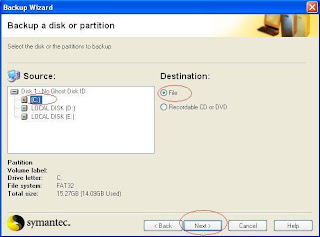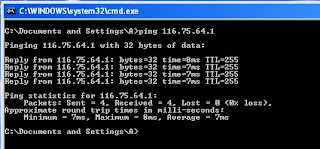Motherboard manufacturers have their CMOS jumper placed at different
locations on their motherboard. Most of the motherboard manufacturers have
their CMOS jumper settings block placed near to the battery.
Refer to the motherboard user manual in case if you are not
sure where the CMOS jumper is placed.
Reasons to reset the CMOS settings:
- If you want to make changes in BIOS settings and you do not remember the BIOS supervisor password.
- If you are not able to boot windows after making wrong changes in BIOS setting.
- Playing high resolution games without AGP card which changes your screen resolution or colors or monitor goes blank.
Procedure:
The image above shows the jumper with three pins in which
the jumper is already placed on two pins looking from the left. Jumper is used
to short the two pins. Look for the name CMOS or CLR_CMOS or JP<number>
or JUMPER PASSWORD (in old motherboards) near to CMOS battery in the
motherboard
Changing jumper in CMOS setting block varies depending on
the manufacturer of the motherboard. For example: For Example in Intel motherboard to clear
the BIOS setting, place the jumper on 2nd and 3rd pin and
hold the CPU power button for few seconds. Turn off the computer and again put
the jumper back to 1st and 2nd pin which is considered as
normal and switch on the computer to reset the BIOS setting back to factory
default.
Intel motherboard CMOS jumper settings:
- Jumper placed on pins 1st and 2nd (as shown in above jumper image) is considered as normal which is default settings.
- Jumper placed on pins 2nd and 3rd is considered as clearing the BIOS settings. This happens after POST (Power on Self Test).
- If the jumper is removed meaning all three pins are free, then BIOS data is recovered if something goes wrong when updating the BIOS.
Gigabyte motherboard CMOS jumper settings:
- Jumper placed on pins 1st and 2nd (as shown in above jumper image) is considered as clearing BIOS settings.
- Jumper placed on pins 2nd and 3rd is considered as normal which is default settings.
- If the jumper is removed meaning all three pins are free, then BIOS data is recovered if something goes wrong when updating the BIOS.
Some motherboards manufacturers will just name CMOS settings block as JP
with number. Look in the motherboard for block diagram of the particular jumper
along with the number. This block diagram represents the CMOS settings block.
All the motherboard will have block diagram of the CMOS jumper settings block.
For Example: If CMOS settings block is named as JP3, then
look in the motherboard for block diagram of JP3 or just search for name CMOS
in the motherboard which shows the block diagram of the CMOS settings block.